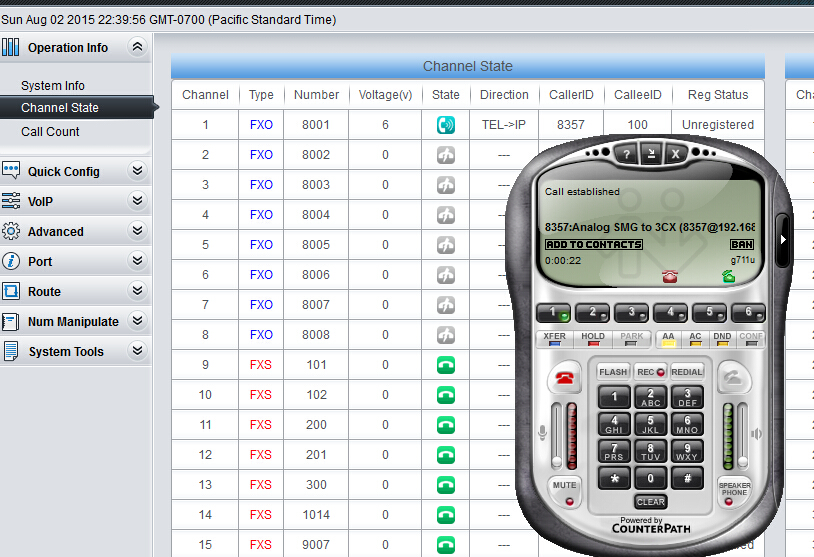How to configure Synway Gateway for a connection with 3CX Phone System
Contents
Abstract
3CX Phone System for Windows is a software-based IP PBX that replaces a proprietary hardware PBX / PABX. 3CX’s IP PBX has been developed specifically for Microsoft Windows and is based on the SIP standard, making it easier to manage and allowing you to use any SIP phone (software or hardware).
Synway SMG gateway family helps customers access to IP networks from legacy telephony applications more reliably and efficiently.
This document will help you to configure Synway Digital or Analog Gateway for a connection with 3CX Phone System.
Test Environment
Windows 2008 server R2, 64bit
.NET Framework 3.5.1
3CX Phone System 12.5, download from http://erp.3cx.com/downloads/download.aspx
Synway Digital Gateway: SMG2120, 1.6.1_2015062617
Synway Analog Gateway:SMG1032, 1.5.2_Release+2015052812
Installing 3CX Phone System & Running the Configuration Wizard
Please refer to http://www.3cx.com/docs/manual/, you can find 3CX Phone System 12.5 Manual & Documentation Index
1)Download the latest version of 3CX Phone System.
2)Start the installation of 3CX Phone system by double clicking on the setup file.
3)Click “Next” to begin installation step by step.
4)Click “Install”. Once 3CXPhone has been installed, click “Finish” to enter into configuration wizard.
5)The wizard will ask you to set language, static public IP address, and create a new PBX account step by step.
6)After the wizard has completed, you can connect to the 3CX Phone System Management Console by clicking on the management console short cut in the desktop.
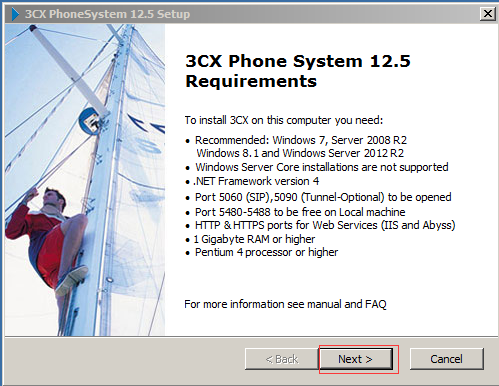
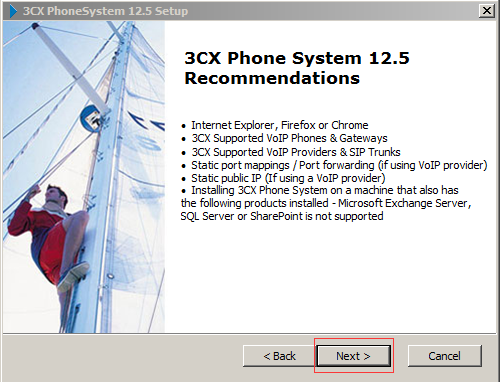
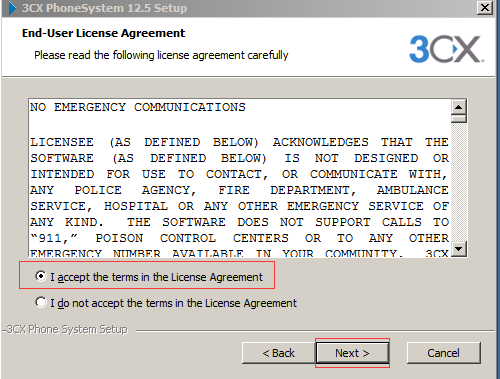
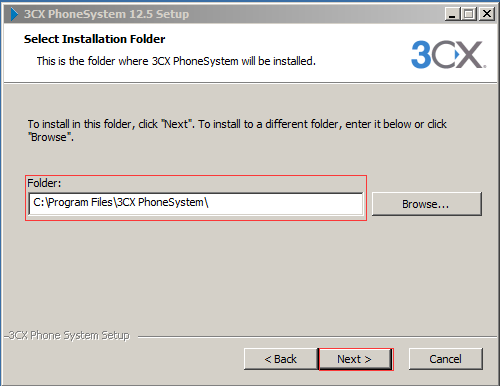
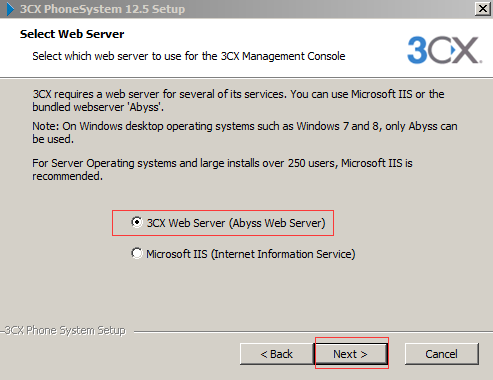
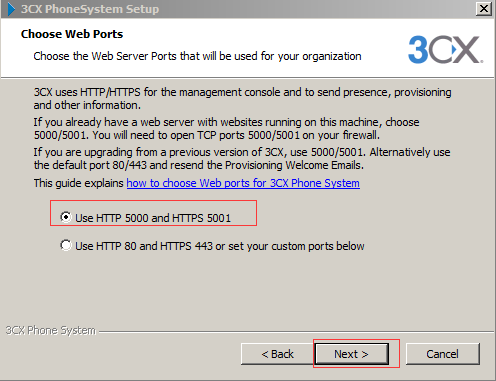
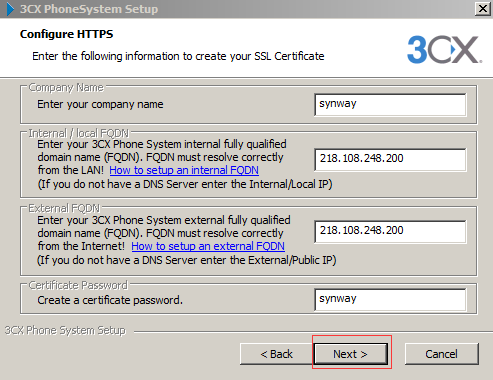
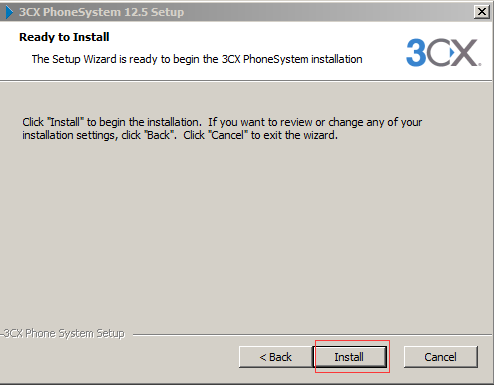
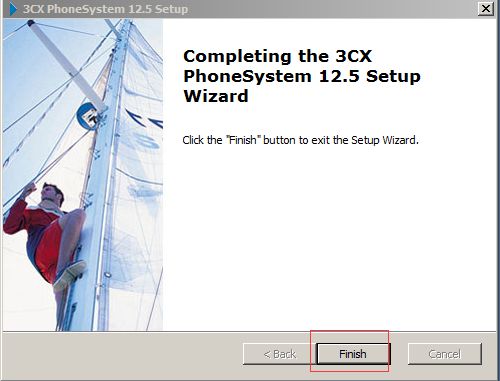
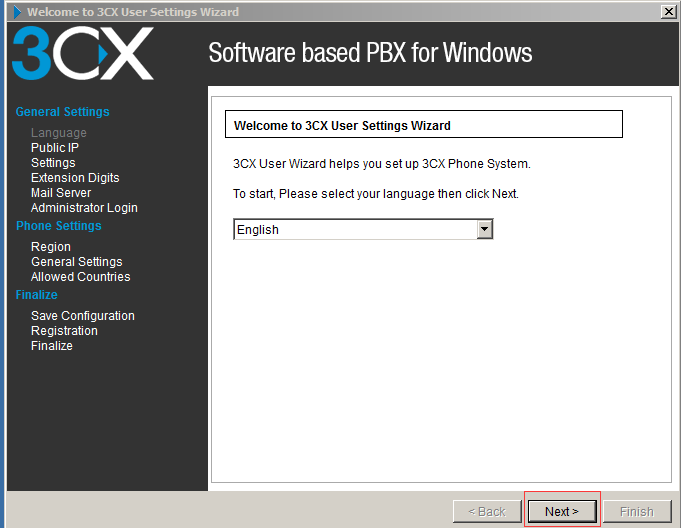
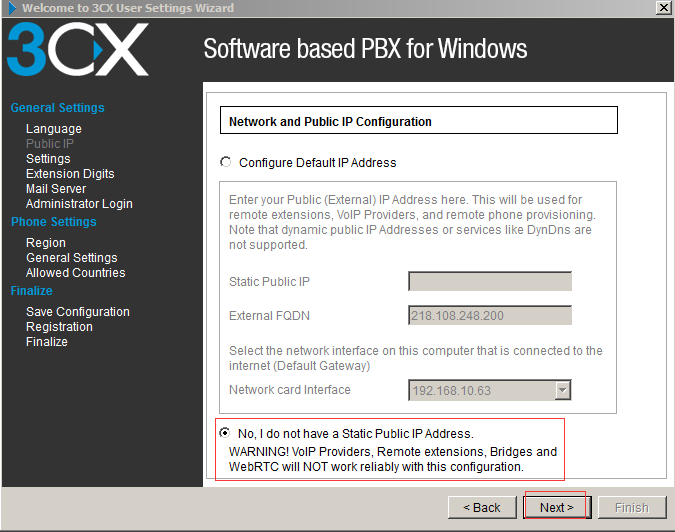
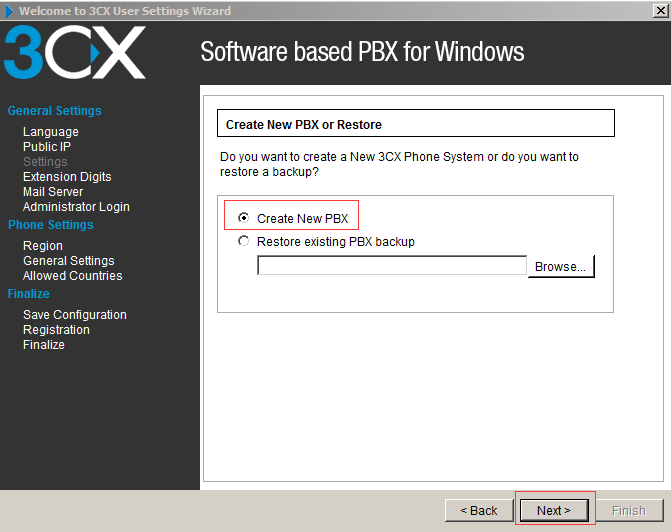
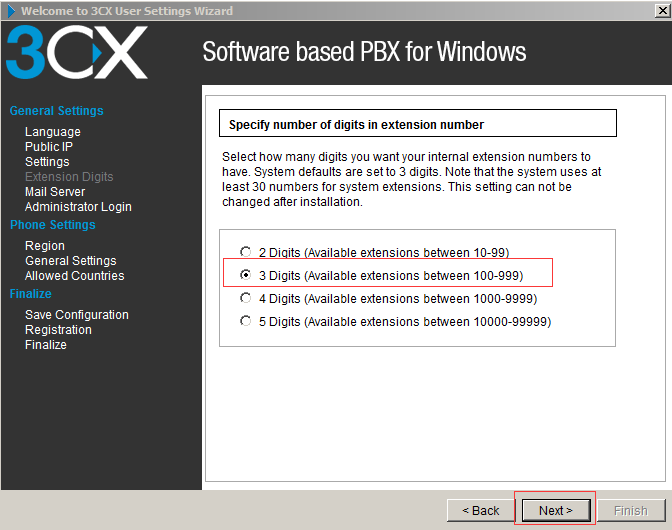
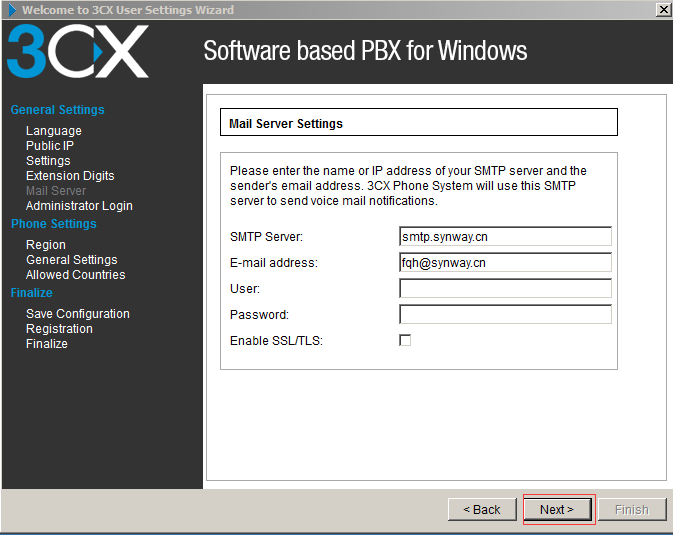
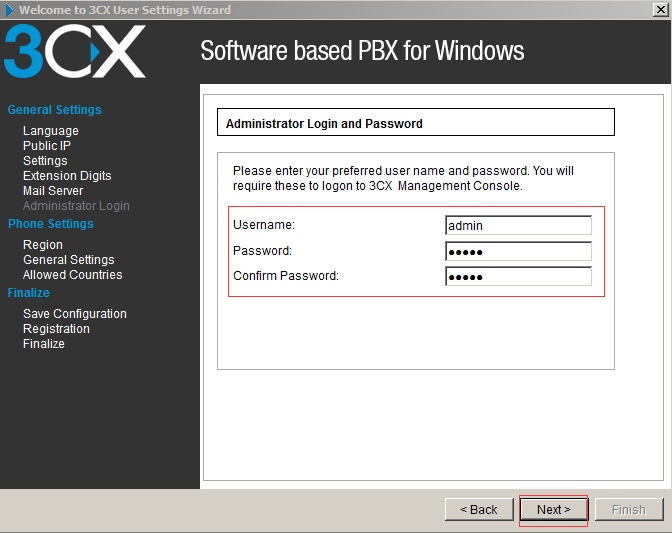
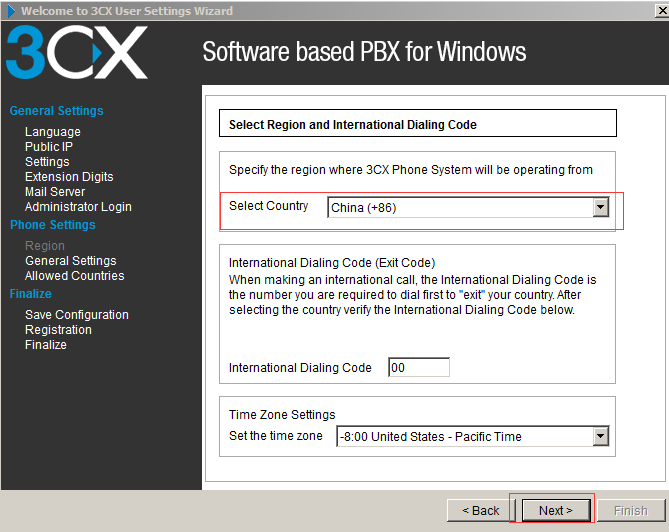
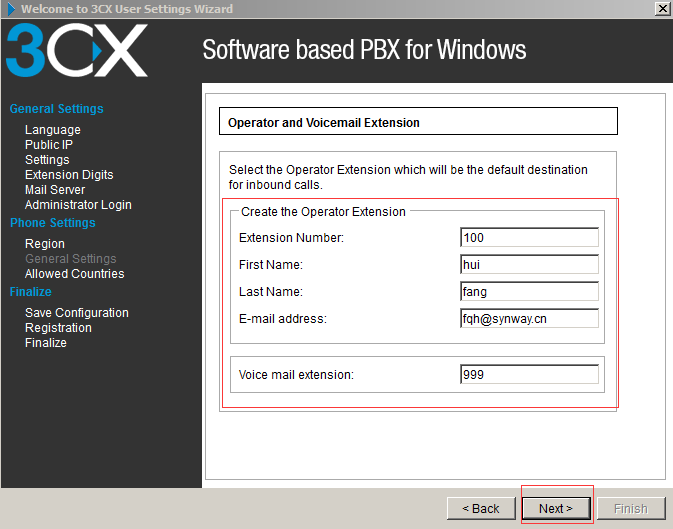
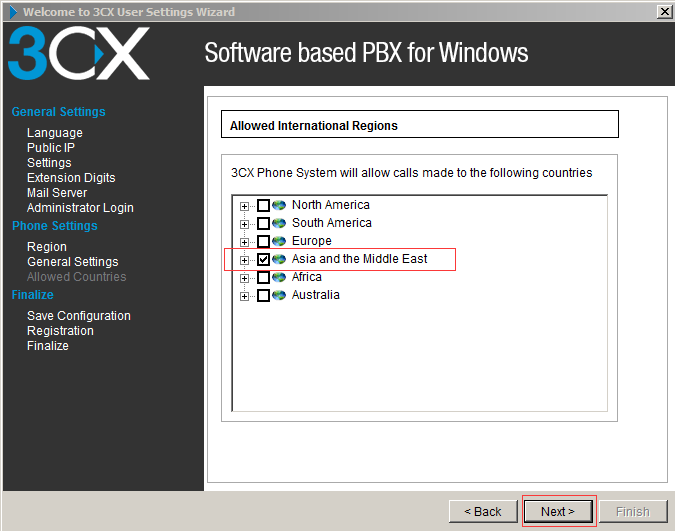
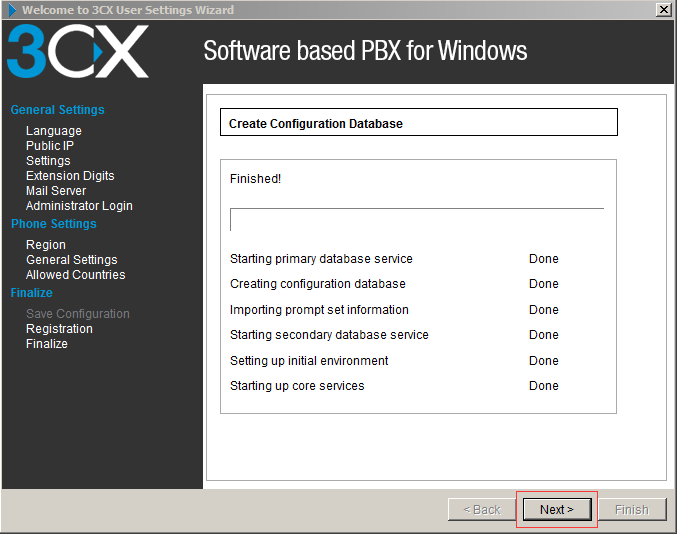
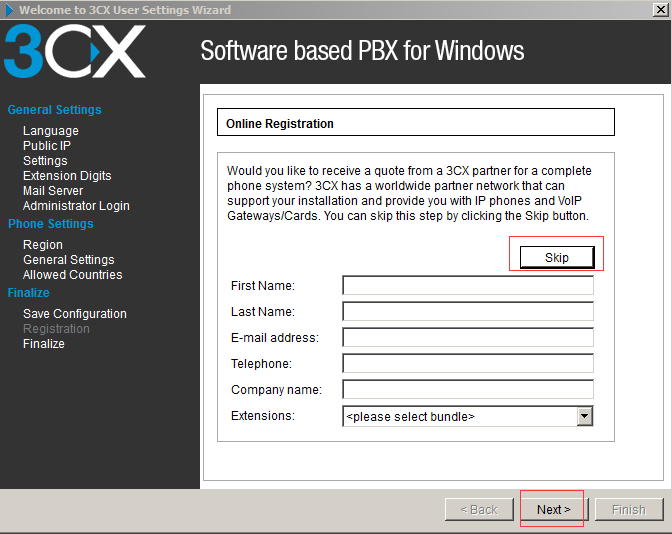
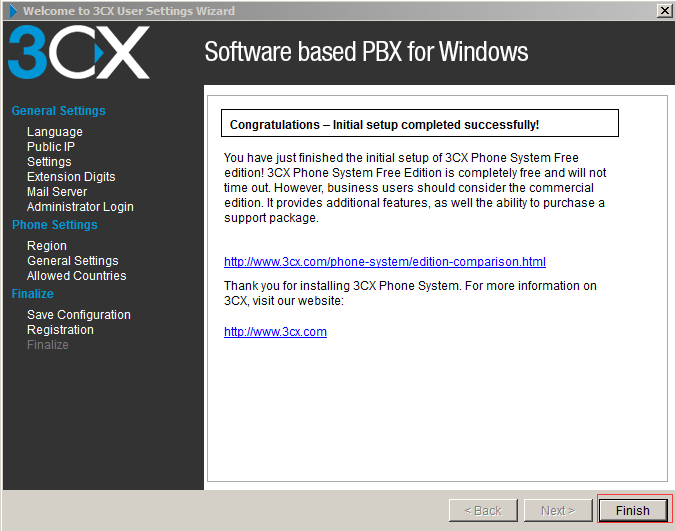
Configuring Synway Digital Gateway for a Connection with 3CX
3CX IP Address: 192.168.10.63
Synway Digital Gateway IP Address: 192.168.10.248
Synway Digital Gateway E1 port PCM0 connects to E1 endpoint , here we use Synway SHD digital trunk board as the E1 endpoint, both are configured in PRI protocol
Below is the configuration among 3CX Phone System, Eyebeam, and Synway Digital Gateway, try to make calls from these scenarios:
a) Eyebeam-->3CX-->Digital Gateway-->E1 Endpoint
b) E1 Endpoint-->Digital Gateway-->3CX-->Eyebeam
1)To connect to the management console, start a web browser and enter the name of the machine on which 3CX Phone System is installed, followed by ‘Management’. Here is an example, http://192.168.10.63:5000/Management.
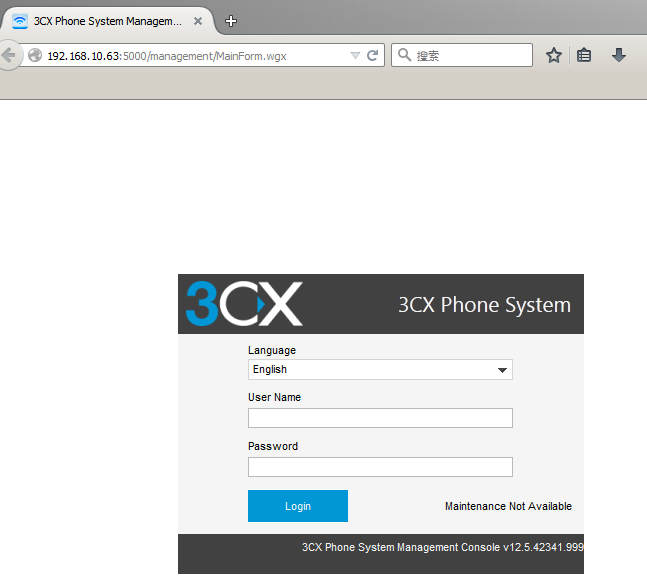
2)To add an extension, click on ‘Add Extension’ from the toolbar, specify an authentication ID and password for this extension.
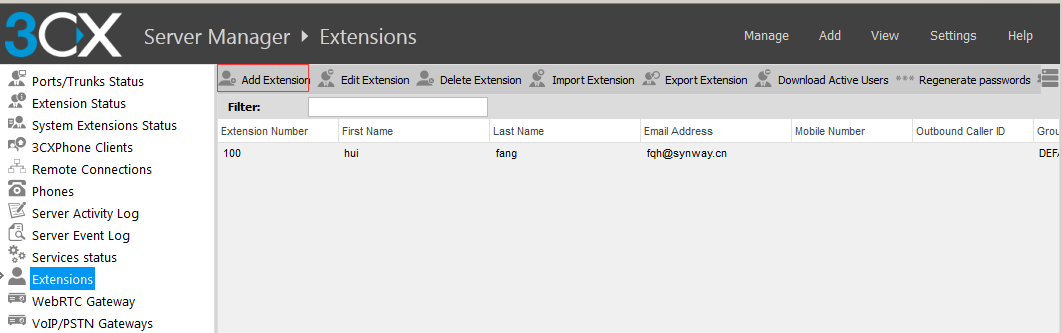
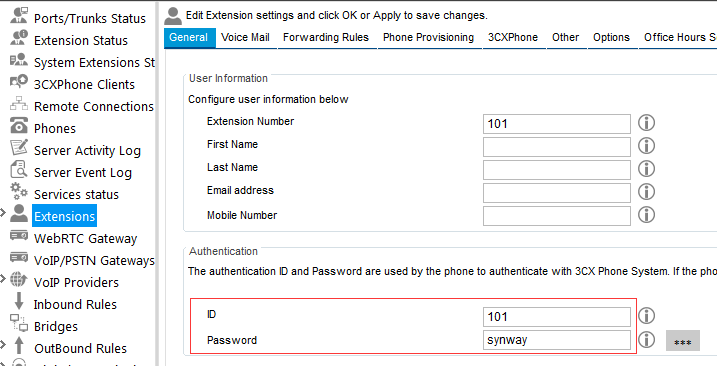
3)To set an Eyebeam registering to the 3CX Phone System, the User name and Password fields here must match the extension in the 3CX Phone System.
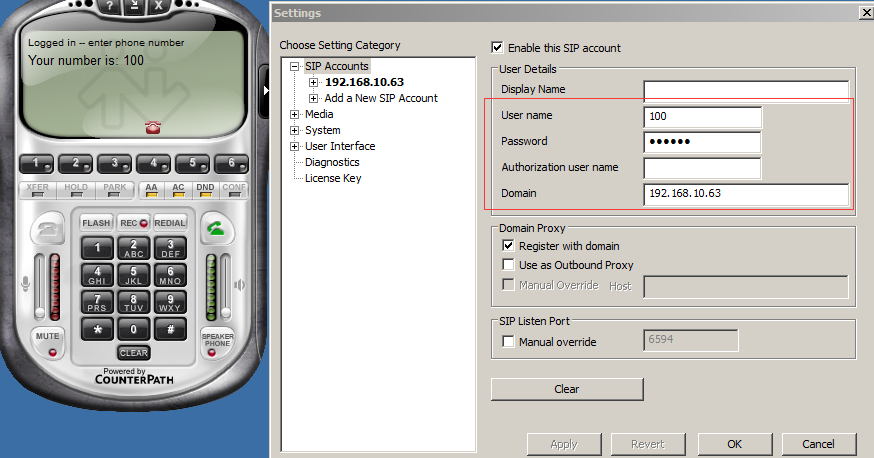
Once the Eyebeam registered to the 3CX Phone System, the Extension Status shows Registered(idle).

4)To add a Synway Digital Gateway as a Sip Trunk, click on ‘VoIP Providers’ from the toolbar, follow below steps to add a ‘synway smg’ sip trunk. As Synway has not been in the VoIP Provider list, here we should select ‘Generic SIP Trunk’
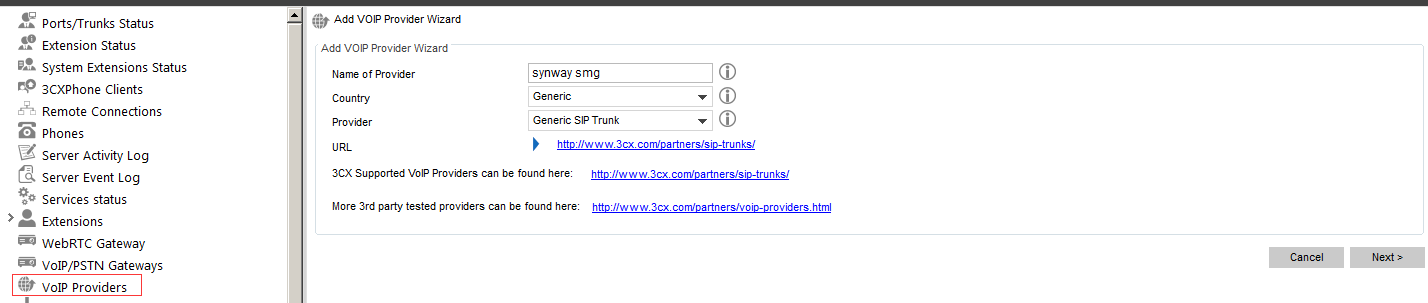
Enter the IP address and port of the digital gateway, here IP address is 192.168.10.248, and port is 5060.
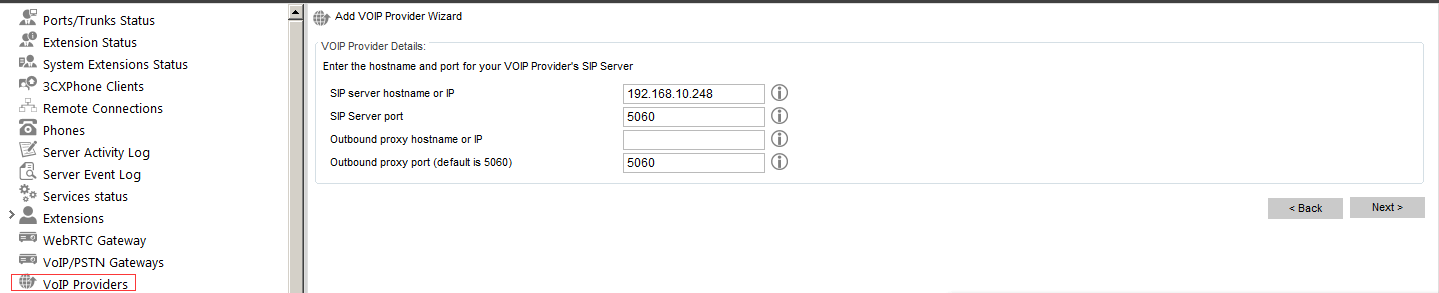
Set the external number of this sip trunk as 2000.
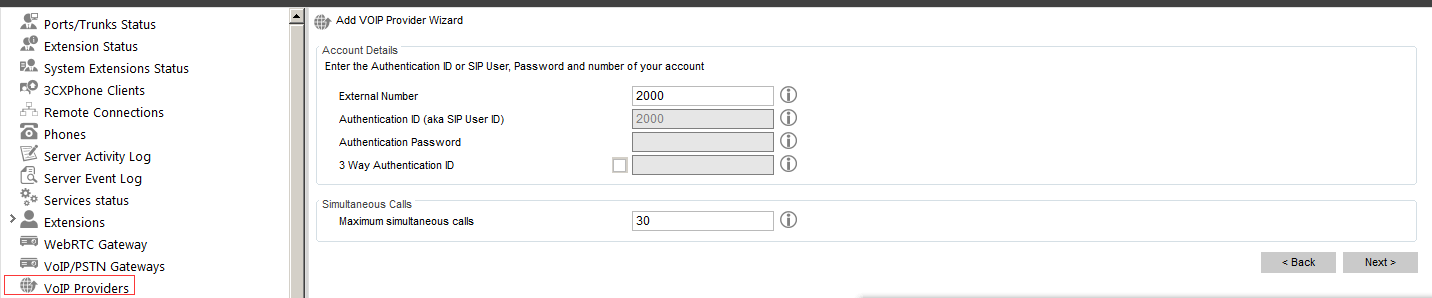
Route the incoming call to extension 100.
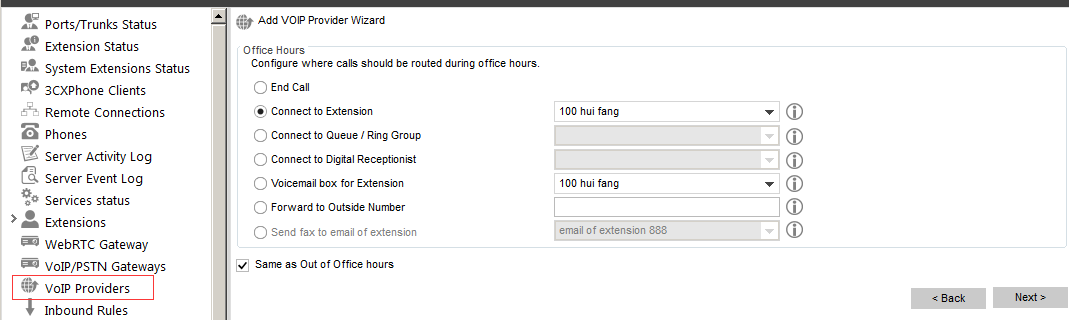
Create an outbound call rule to Synway Digital SMG, with prefix 9, stripping the 1st digit, prepending “123”. For example, when making an outbound call 9100 from the extension 100, the other side will receive a call with caller ID 12300.
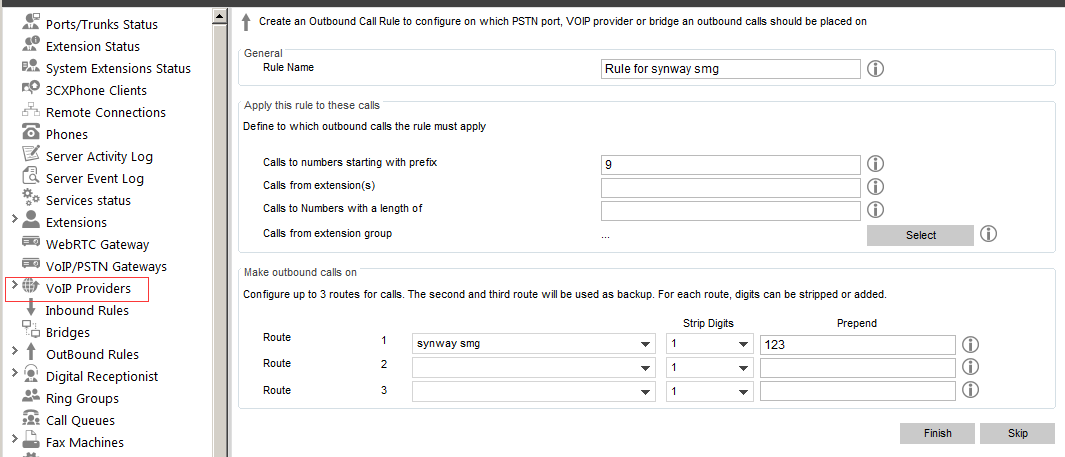
Create an inbound call rule with DID number 0*, which means call from the Synway Digital Gateway Sip Trunk with callee ID starting with 0 will be accepted by the 3CX Phone System.
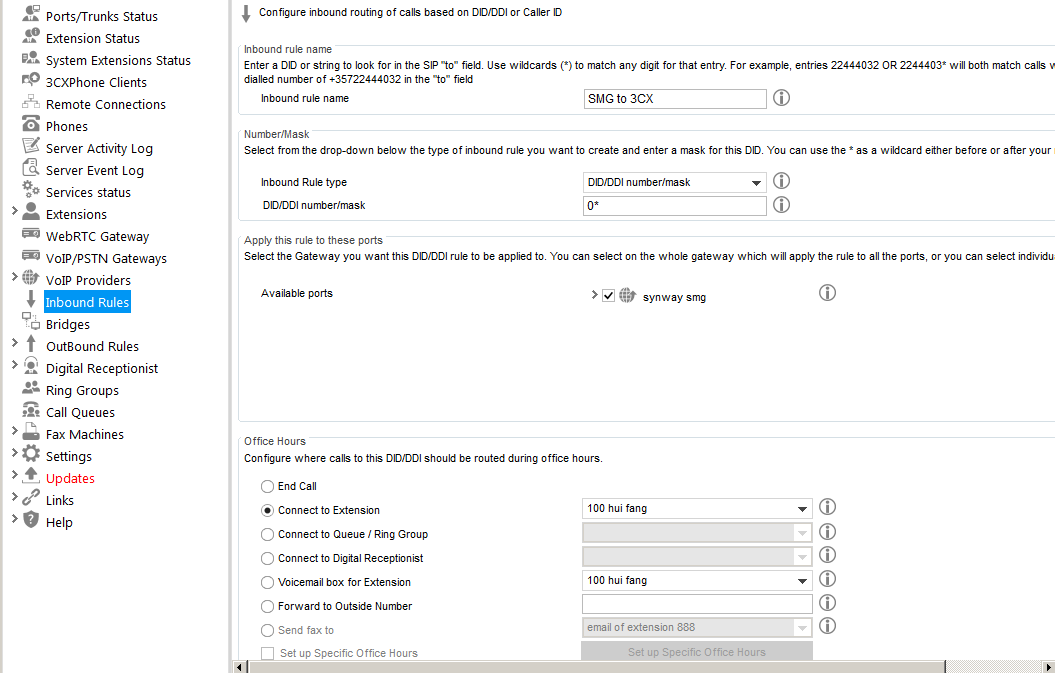
Set the source identification by the DID which is created in the Inbound Rules.
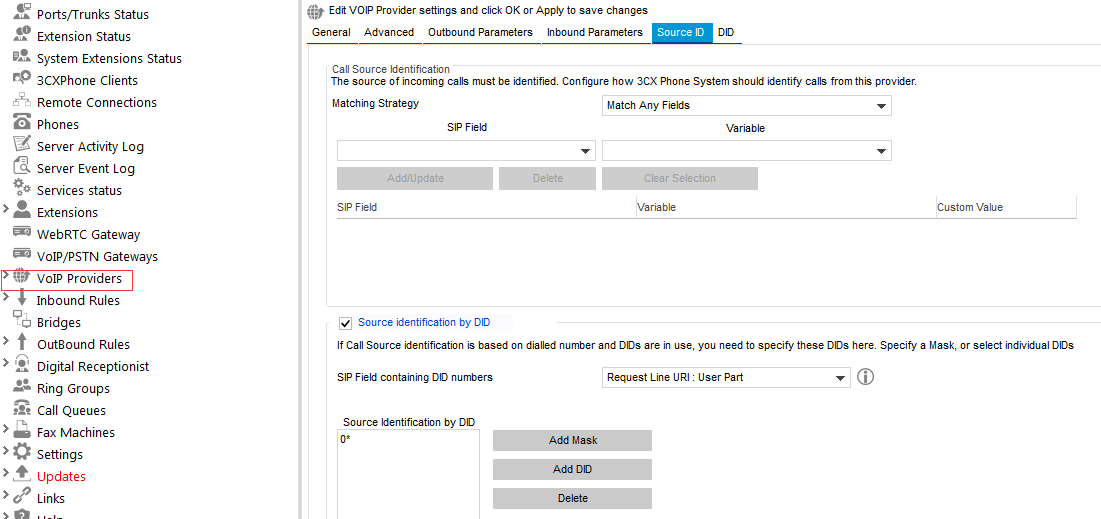
5)To configure Synway Digital Gateway connecting with 3CX Phone System, start a web browser and enter the IP address of the Synway Digital Gateway.

6)Click on ‘SIP Trunk’ from the toolbar, add the 3CX Phone System as a sip trunk, here the 3CX IP address is 192.168.10.63, and port is 5060.

7)Click on ‘SIP Trunk Group’ on the toolbar, add the SIP Trunk 0 into SIP Trunk Group 0
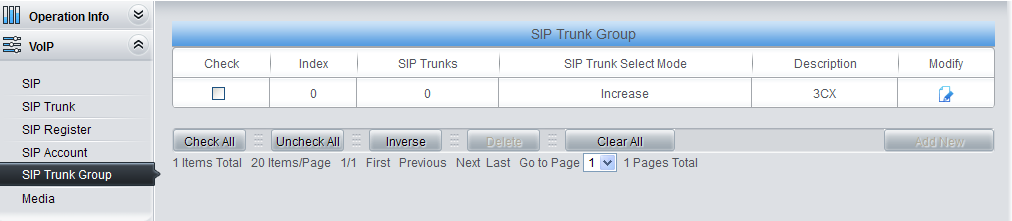
8)Click on ‘PCM Trunk Group’ on the toolbar, According to the requirement, add related PCM Trunk(s) into PCM Trunk Group. Here adding all the PCM Trunks 0,1,2,3 into PCM Trunk Group 0.
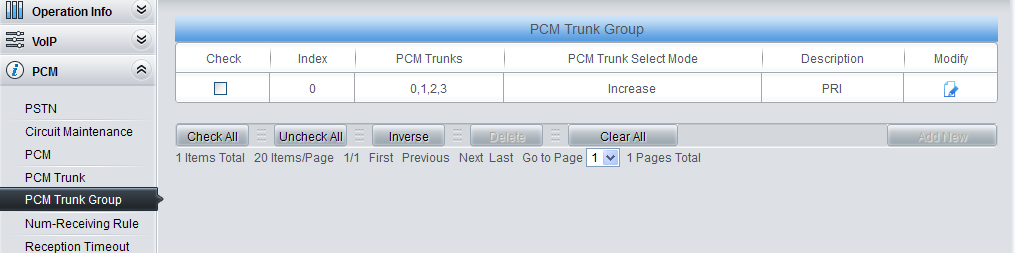
9)Click on ‘Route\ IP->PSTN’ on the toolbar, call from the 3CX Phone System will be routed to PCM Trunk Group 0.
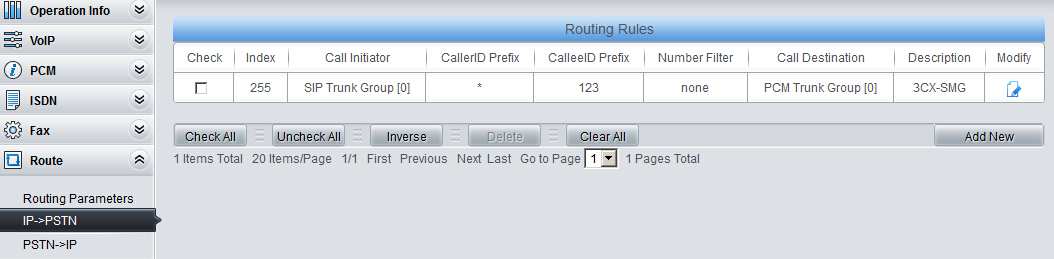
10)Click on ‘Route\ PSTN->IP’ from the toolbar, call from E1 Endpoint will be routed to SIP Trunk Group 0.
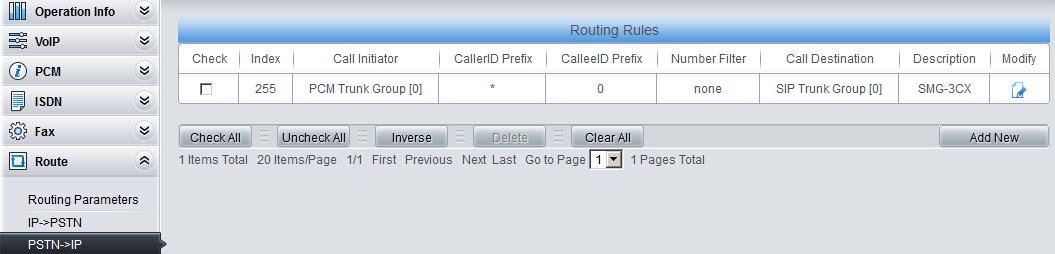
11)Extension 100 in the 3CX Phone System made a call 9100 to Synway Digital Gateway, it finally reached to E1 Endpoint with caller ID 2000, and callee Id 123100.
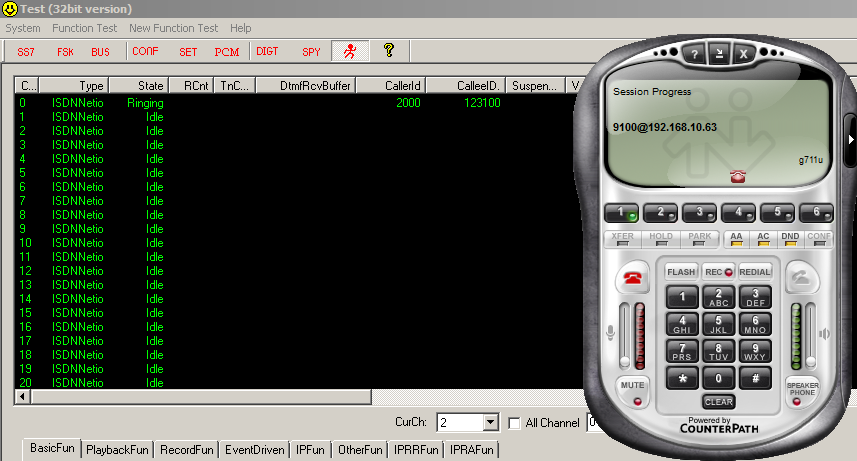
12)E1 endpoint made a call 010086 to the Synway Digital Gateway, it finally reached to Extension 100 in the 3CX Phone System.
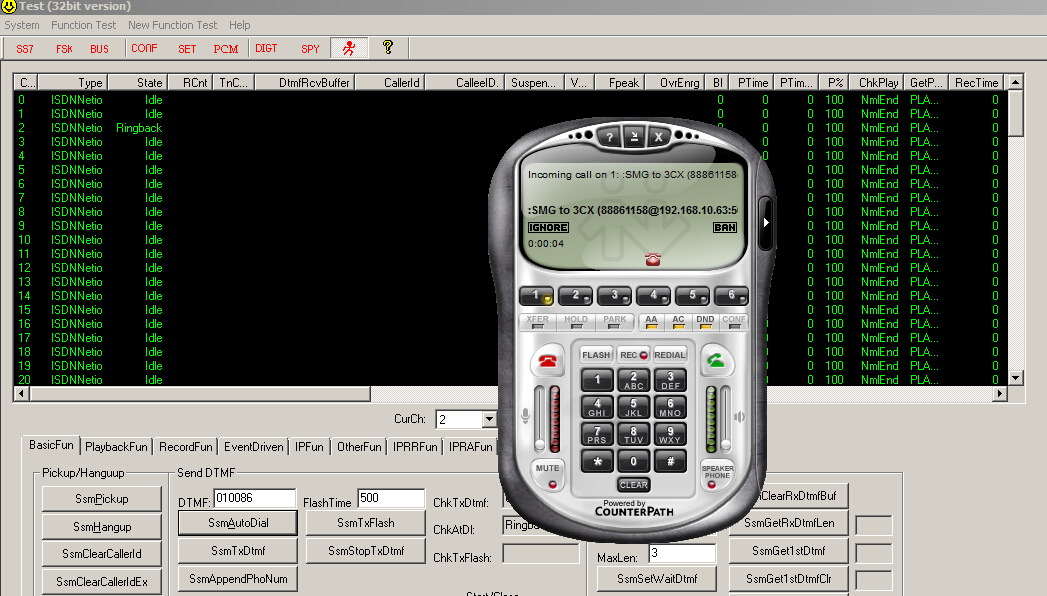
Configuring Synway Analog Gateway for a Connection with 3CX
3CX IP Address: 192.168.10.63
Synway Analog Gateway IP Address: 192.168.10.189
Below is the configuration among 3CX Phone System, and Synway Analog Gateway, FXS 9 and FXS 10 in the Synway Analog Gateway registered to 3CX, try to make calls from these scenarios:
a)FXS-->3CX-->FXS
b)FXS-->3CX-->Eyebeam
c)Eybeam-->3CX-->FXS
d)Eybeam-->3CX-->Analog Gateway-->PSTN
e)PSTN-->Analog Gateway-->3CX-->Eyebeam
1)Add two more extensions 101 and 102 in the 3CX Phone System, for details how to add an extension, please refer to Chapter4, Section2 in this document.
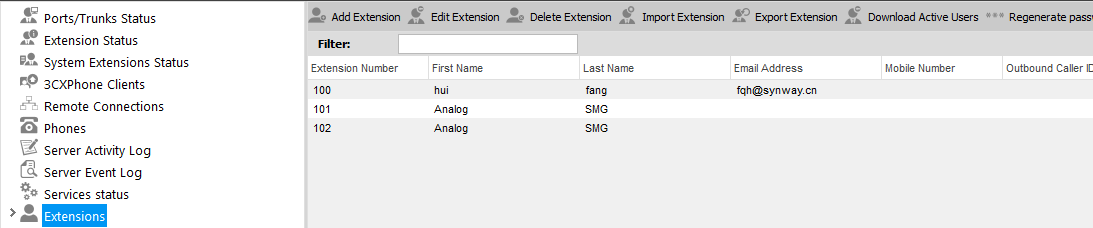
2)Add the Synway Analog Gateway as a VoIP SIP Trunk, for details, please refer to Chapter4, Section4 in this document.
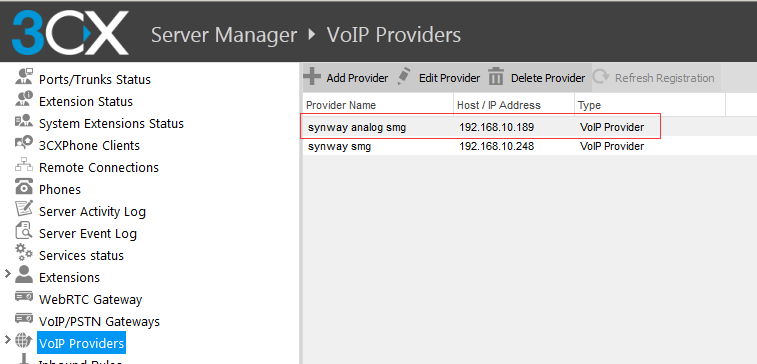
Create an inbound call rule with DID number 1*, which means call from the Synway Analog Gateway sip trunk with callee ID starting with 1 will be accepted by the 3CX Phone System.
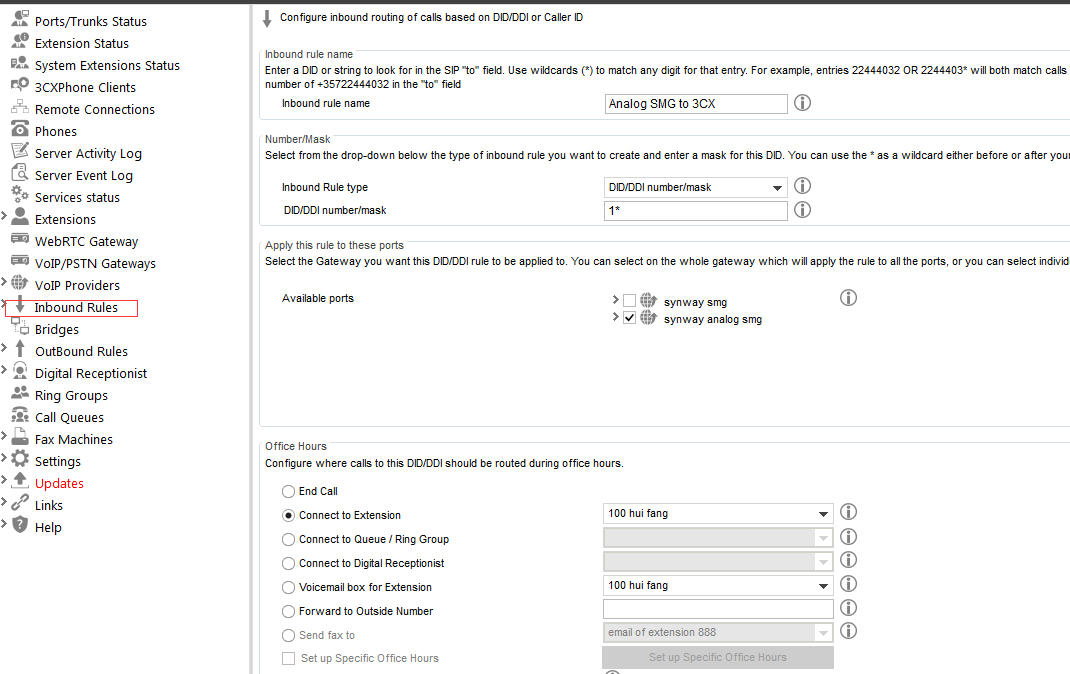
Set the source identification by the DID which is created in the Inbound Rules.
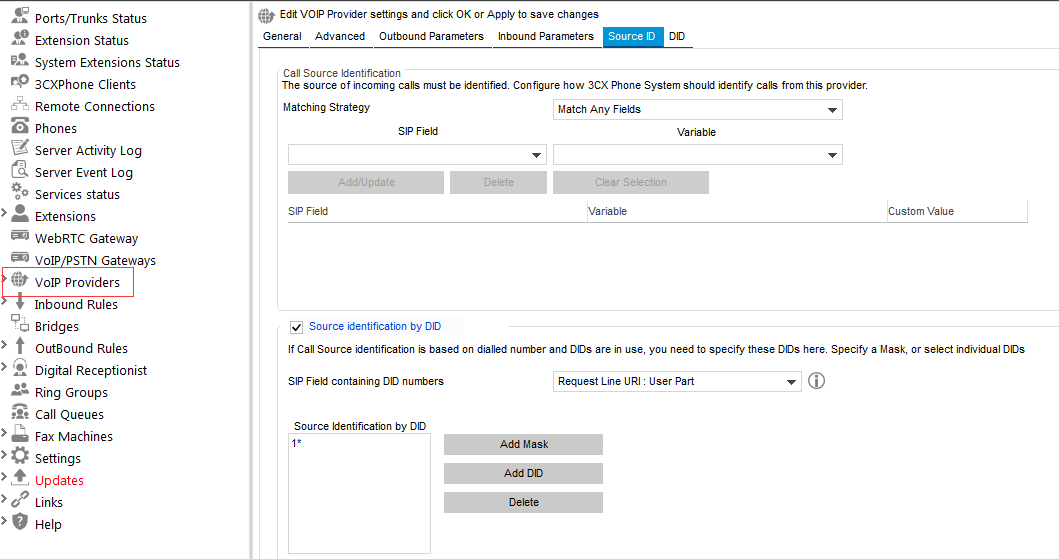
3)To configure Synway Analog Gateway connecting with 3CX Phone System, start a web browser and enter the IP address of the Synway Analog Gateway.
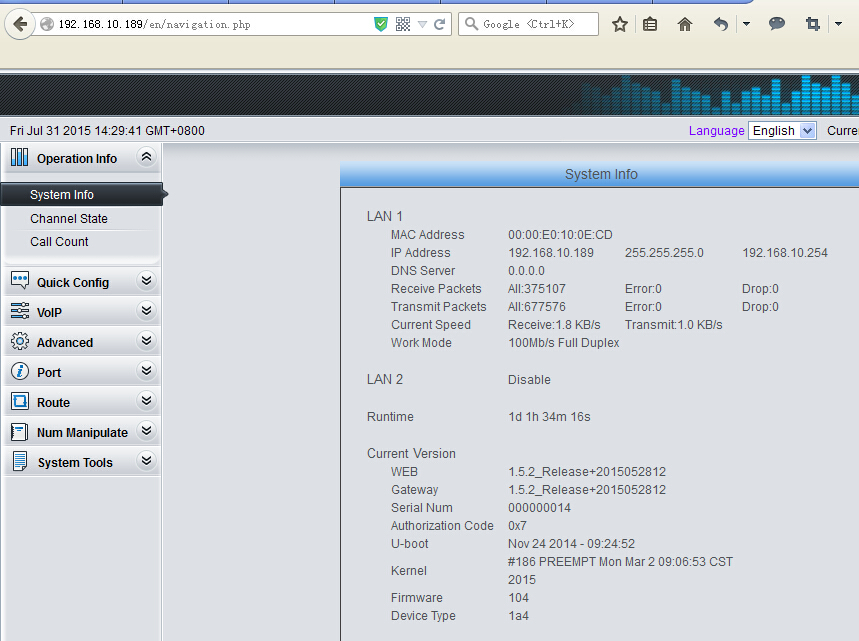
4)Click on ‘VoIP\SIP’ from the toolbar, as two FXS extensions in the Analog Gateway should register to 3CX Phone System, here set the Register IP Address is 192.168.10.63.
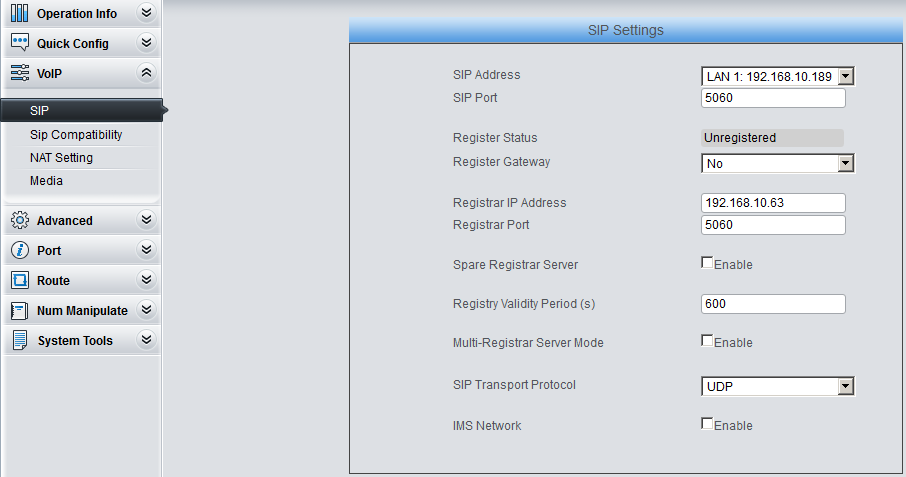
5)Port 9 and Port 10 are FXS type, set these two ports registering to 3CX with extension number 101 and 102.
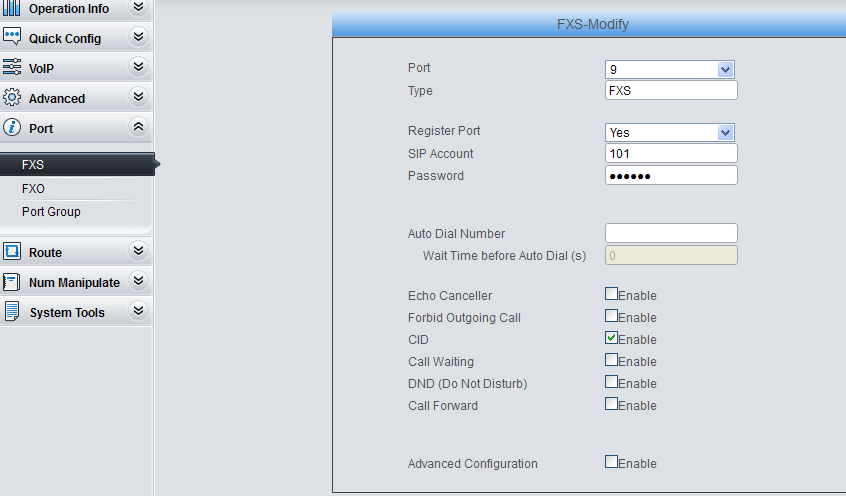
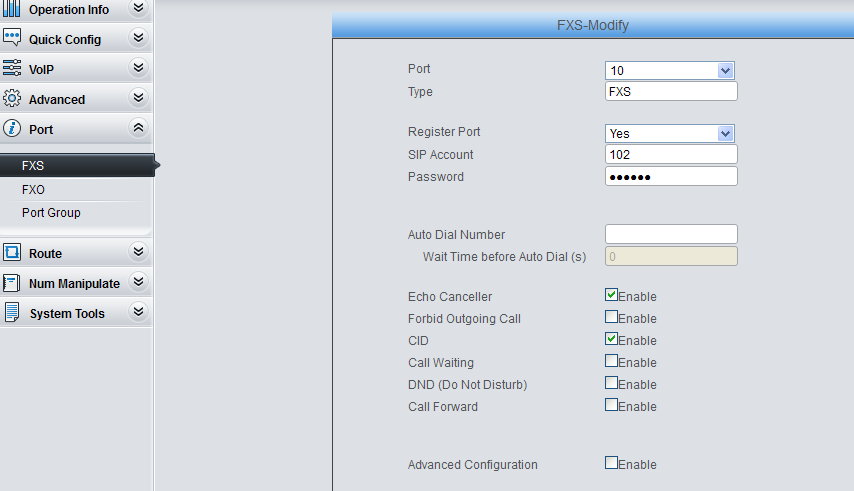

6)FXS 9(101) made a call to FXS 10 (102).
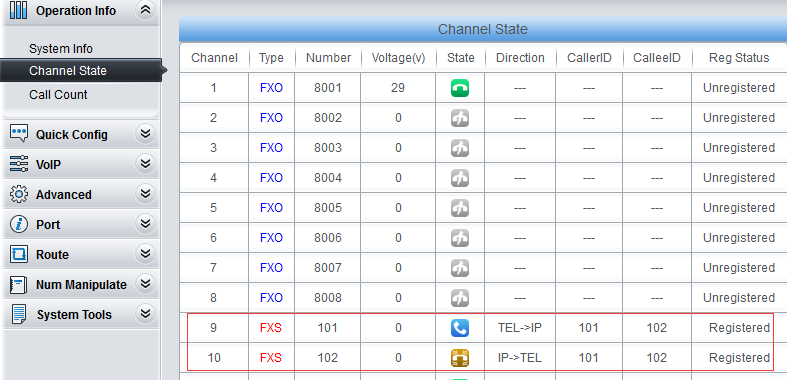
7)FXS 9(101) made a call to Eyebeam(100)
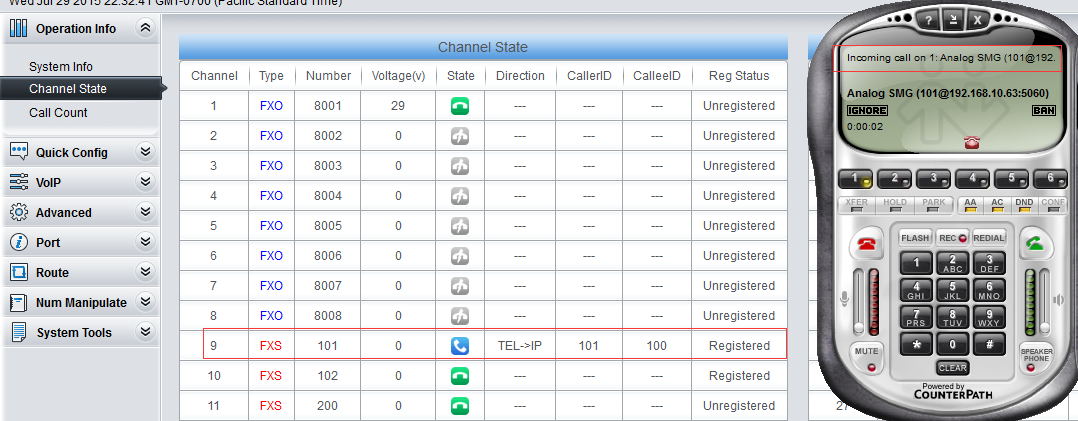
8)Eyebeam(100) made a call to FXS 10(102).
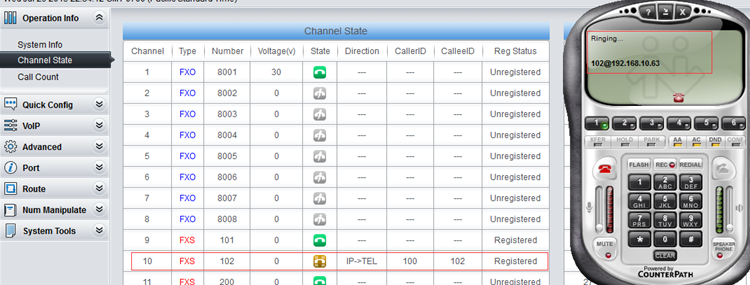
9)Eyebeam(100) made a call to PSTN 088861158.
Click on Port\Port Group from the toolbar, add FXO port into Port Group 1.
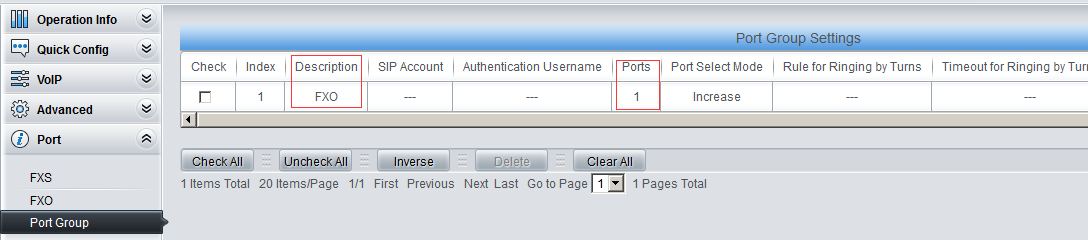
Create the IP-TEL routing rule, when a call comes in to the gateway on a SIP channel, with callee ID prefix 0, this call will be routed to FXO port, then this FXO port will make an outbound call to PSTN.
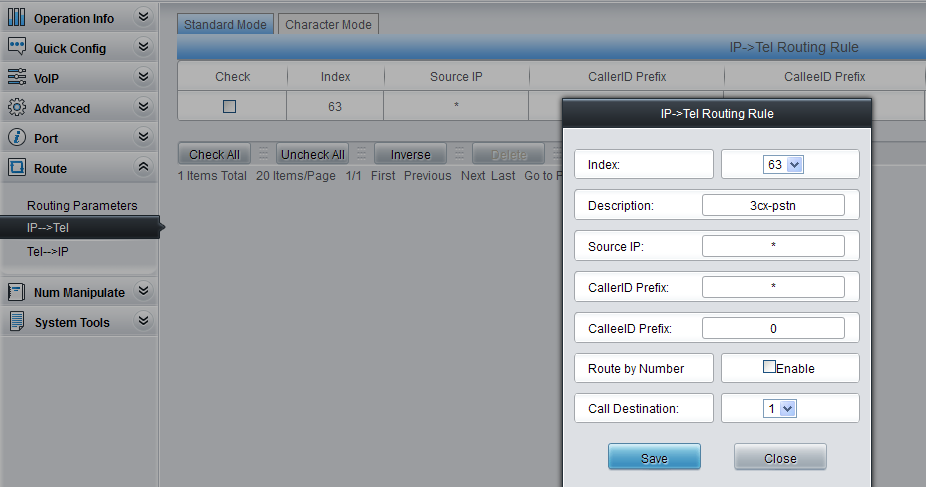
Eyebeam(100) made a call to PSTN 088861158.
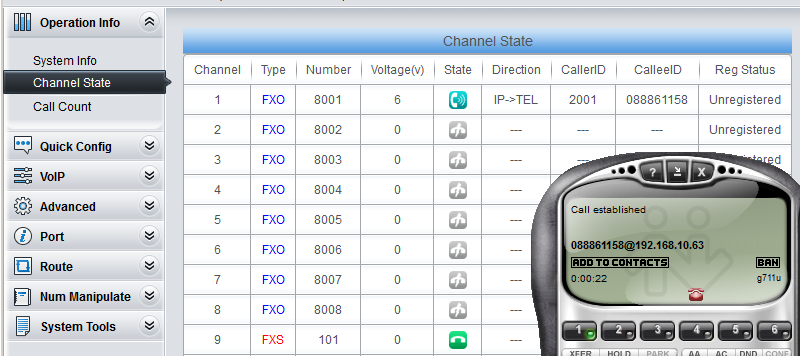
10)PSTN 088861158 made a call to Eyebeam(100).
Create the TEL-IP routing rule, when a call comes in to the gateway on a FXO port, this call will be routed to SIP channel, then the SIP channel will make an outbound call to the 3CX Phone System.

PSTN 088861158 made a call to Eyebeam(100).