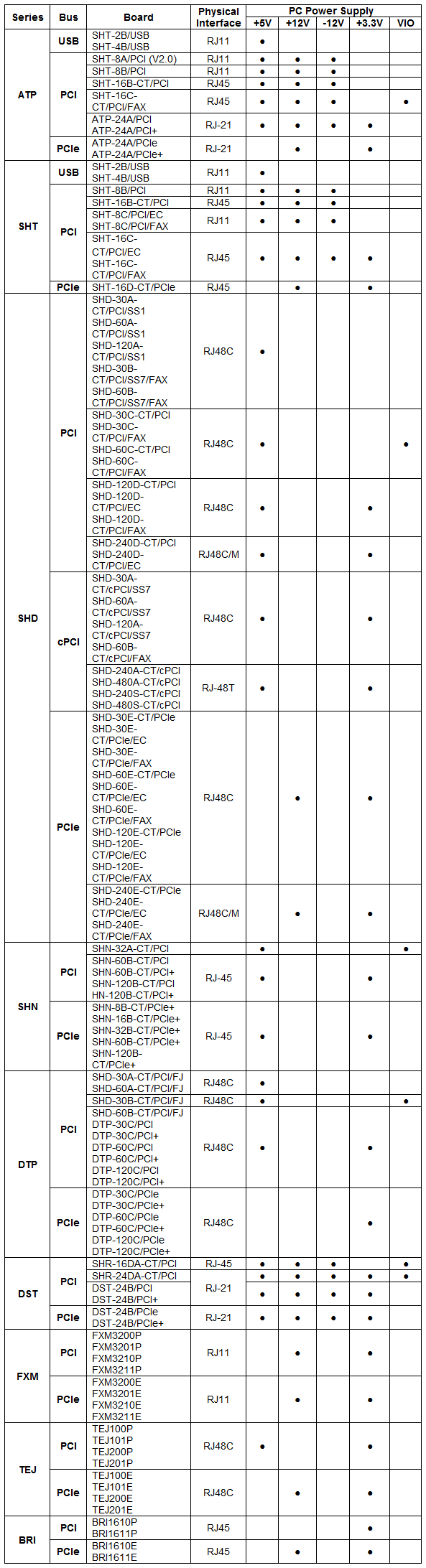Difference between revisions of "Driver & Board Installation"
| (6 intermediate revisions by the same user not shown) | |||
| Line 12: | Line 12: | ||
===Board interrupt cannot be detected at board initialization, Why?=== | ===Board interrupt cannot be detected at board initialization, Why?=== | ||
| − | Possible causes: | + | Possible causes:<br /> |
| − | A. Poor connection due to board not being properly inserted into the slot. | + | |
| − | B. Incompatibility with the host (or mainboard) | + | A. Poor connection due to board not being properly inserted into the slot.<br /> |
| + | |||
| + | B. Incompatibility with the host (or mainboard) <br /> | ||
| + | |||
C. Llinux system restart after the sleep mode as the driver will release the source during the sleep time. | C. Llinux system restart after the sleep mode as the driver will release the source during the sleep time. | ||
===Certain types of board cannot be found at initialization. Why?=== | ===Certain types of board cannot be found at initialization. Why?=== | ||
| − | Possible causes: | + | Possible causes:<br /> |
| + | |||
| + | |||
| + | A. If the error message states a model that is different from the one installed, it could be that the ShConfig.ini file is not properly configured or the incorrect driver was installed.<br /> | ||
| + | |||
| + | B. If the error message states a model that is in fact already installed, it could be that: <br /> | ||
| + | |||
| + | ① The voice board is not positioned properly in the slot.<br /> | ||
| + | |||
| + | ② The slot is damaged.<br /> | ||
| − | |||
| − | |||
| − | |||
| − | |||
③ The voice board itself could be faulty (check if obvious physical damages are present). | ③ The voice board itself could be faulty (check if obvious physical damages are present). | ||
===The board cannot be found in the manage device after you insert and install it. Why?=== | ===The board cannot be found in the manage device after you insert and install it. Why?=== | ||
| − | Possible causes: | + | Possible causes:<br /> |
| − | A. The voice board is not positioned properly in the slot or the slot is damaged. | + | |
| − | B. Incompatibility with the host (or mainboard) | + | A. The voice board is not positioned properly in the slot or the slot is damaged.<br /> |
| − | C. The voice board itself could be faulty (check if obvious physical damages are present). | + | |
| + | B. Incompatibility with the host (or mainboard) <br /> | ||
| + | |||
| + | C. The voice board itself could be faulty (check if obvious physical damages are present).<br /> | ||
| + | |||
D. The power supply is not appropriate for the board (See Q10 in Chapter 1 for the table ‘Power Supply for Each Board Model’). | D. The power supply is not appropriate for the board (See Q10 in Chapter 1 for the table ‘Power Supply for Each Board Model’). | ||
| + | |||
| + | ===How to check the version of the driver installed on the computer?=== | ||
| + | 1) Execute GetInfoTool.exe under the driver installation directory and you can see the current driver version on the “Driver Version” page shown as the figure below.<br /> | ||
| + | [[File:Chp1-htc1.png|How to check the version of the driver installed on the computer? (1)]] | ||
| + | |||
| + | 2) Select [Device Manager]/[Sound, video and game controllers], double click a board in the list and view version information of current driver on the popped up dialog box ‘Board Properties’ shown as the figure below.<br /> | ||
| + | [[File:Chp1-htc2.png|How to check the version of the driver installed on the computer? (2)]] | ||
| + | |||
| + | 3) Execute ShCticonfig.exe under the installation directory and you can see the current driver version on the title bar shown as the figure below.<br /> | ||
| + | [[File:Chp1-htc3.png|How to check the version of the driver installed on the computer? (3)]] | ||
| + | |||
| + | ===What to do if the UAC dialog appears when you install or uninstall the driver under WINDOWS 7?=== | ||
| + | User Account Control (UAC) is a technology and security infrastructure introduced with Microsoft's Windows Vista operating systems. It aims to improve the security of Microsoft Windows by limiting application software to standard user privileges until an administrator authorizes an increase or elevation. In this way, only applications trusted by the user may receive administrative privileges, and malware should be kept from compromising the operating system. | ||
| + | |||
| + | If the UAC dialog pops up when you install or uninstall the Synway driver under Windows 7, click ‘Yes’ and it will have no effect on the use of Synway boards. If you don’t want the UAC dialog to pop up, close it by the following steps: | ||
| + | |||
| + | Step 1: Click Start, and then click Control Panel. | ||
| + | |||
| + | Step 2: In Control Panel, click User Accounts. | ||
| + | |||
| + | Step 3: In the User Accounts tasks window, click Turn User Account Control on or off. | ||
| + | |||
| + | Step 4: Clear the Use User Account Control (UAC) to help protect your computer check box, and then click OK. | ||
| + | |||
| + | ===The following prompts appear when the board is running: "The device driver for the 'SHT-XXX-CT/PCI' device is preventing the machine from entering standby. Please close all applications and try again". Why?=== | ||
| + | As the system is expected to run for long hours unmanned, ‘energy-saving’ mode should be turned off for both the CPU and the HD in CMOS or WINDOWS operating system. This is to ensure full-speed operation of the computer, or it may lead to a drop in performance or unexpected errors after running for some time. | ||
| + | |||
| + | ===Why must the board be grounded? How to ground it?=== | ||
| + | A chassis installed with voice boards must be grounded for safety reasons, according to standard industry requirements. No or improper grounding may cause instability in operation as well as decrease in lightning resistance. A simple way is earthing with the third pin on the plug. If the third pin of the plug cannot be grounded, choose a stubby conductor (such as the water pipe or the ground wire of the building) to connect the IPC chassis with the ground. To avoid a poor grounding, we suggest that you fix the conductor on the chassis with screws. Note that the resistance of the conductor itself should be less than 1Ω. Besides, the telephone wire is not recommended to work as the conductor. | ||
| + | |||
| + | ===What is probably the cause for failure to detect boards, for appearance of aberrant voices or other unexpected problems?=== | ||
| + | This is perhaps because the power supply is not appropriate for the board. Refer to the table below to find the proper power supply for each board model.<br /> | ||
| + | [[File:Chp1-wip.png|What is probably the cause for failure to detect boards, for appearance of aberrant voices or other unexpected problems?]] | ||
Latest revision as of 16:50, 30 June 2015
Contents
- 1 How to check if a Synway voice board and the driver are successfully installed?
- 2 Which operating systems does the driver support?
- 3 Board interrupt cannot be detected at board initialization, Why?
- 4 Certain types of board cannot be found at initialization. Why?
- 5 The board cannot be found in the manage device after you insert and install it. Why?
- 6 How to check the version of the driver installed on the computer?
- 7 What to do if the UAC dialog appears when you install or uninstall the driver under WINDOWS 7?
- 8 The following prompts appear when the board is running: "The device driver for the 'SHT-XXX-CT/PCI' device is preventing the machine from entering standby. Please close all applications and try again". Why?
- 9 Why must the board be grounded? How to ground it?
- 10 What is probably the cause for failure to detect boards, for appearance of aberrant voices or other unexpected problems?
How to check if a Synway voice board and the driver are successfully installed?
The following 3 conditions are indicators that the hardware and driver are properly installed:
1) In ‘Device Manager’ of Windows operating system, under ‘Sound, video and game controllers’, check that all models of boards installed on the computer are present and without the ‘!’ mark before their names.
2) Run shconfig.exe under the installation directory (usually ‘/ShCti/’). Click on ‘Default’. The number of boards and their models in the list should correspond with those actually installed. Click on ‘Apply’. A message should appear on the top-left corner or a dialog should pop up to indicate that the current configuration is verified.
3) The test program – test.exe – can be started; the number and type of channels in the list should fit well with the actual situation.
Which operating systems does the driver support?
The driver supports Windows 2012, Windows 8, Windows 7, Windows vista, Windows 2000, Windows XP, and Linux operating systems.
Board interrupt cannot be detected at board initialization, Why?
Possible causes:
A. Poor connection due to board not being properly inserted into the slot.
B. Incompatibility with the host (or mainboard)
C. Llinux system restart after the sleep mode as the driver will release the source during the sleep time.
Certain types of board cannot be found at initialization. Why?
Possible causes:
A. If the error message states a model that is different from the one installed, it could be that the ShConfig.ini file is not properly configured or the incorrect driver was installed.
B. If the error message states a model that is in fact already installed, it could be that:
① The voice board is not positioned properly in the slot.
② The slot is damaged.
③ The voice board itself could be faulty (check if obvious physical damages are present).
The board cannot be found in the manage device after you insert and install it. Why?
Possible causes:
A. The voice board is not positioned properly in the slot or the slot is damaged.
B. Incompatibility with the host (or mainboard)
C. The voice board itself could be faulty (check if obvious physical damages are present).
D. The power supply is not appropriate for the board (See Q10 in Chapter 1 for the table ‘Power Supply for Each Board Model’).
How to check the version of the driver installed on the computer?
1) Execute GetInfoTool.exe under the driver installation directory and you can see the current driver version on the “Driver Version” page shown as the figure below.
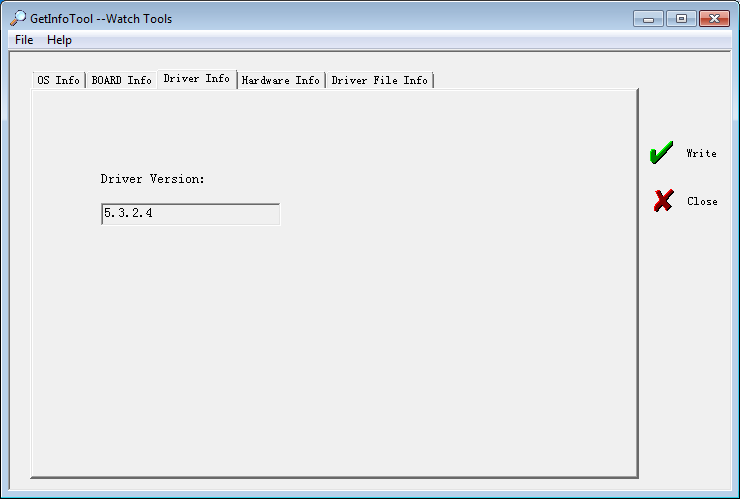
2) Select [Device Manager]/[Sound, video and game controllers], double click a board in the list and view version information of current driver on the popped up dialog box ‘Board Properties’ shown as the figure below.
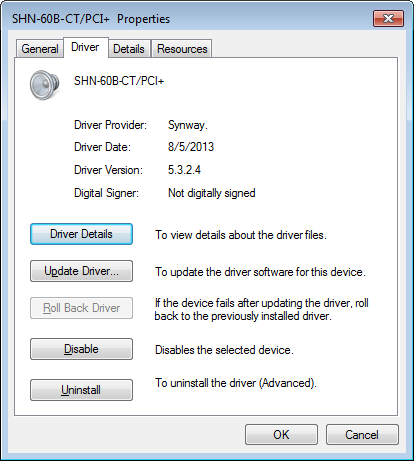
3) Execute ShCticonfig.exe under the installation directory and you can see the current driver version on the title bar shown as the figure below.
![]()
What to do if the UAC dialog appears when you install or uninstall the driver under WINDOWS 7?
User Account Control (UAC) is a technology and security infrastructure introduced with Microsoft's Windows Vista operating systems. It aims to improve the security of Microsoft Windows by limiting application software to standard user privileges until an administrator authorizes an increase or elevation. In this way, only applications trusted by the user may receive administrative privileges, and malware should be kept from compromising the operating system.
If the UAC dialog pops up when you install or uninstall the Synway driver under Windows 7, click ‘Yes’ and it will have no effect on the use of Synway boards. If you don’t want the UAC dialog to pop up, close it by the following steps:
Step 1: Click Start, and then click Control Panel.
Step 2: In Control Panel, click User Accounts.
Step 3: In the User Accounts tasks window, click Turn User Account Control on or off.
Step 4: Clear the Use User Account Control (UAC) to help protect your computer check box, and then click OK.
The following prompts appear when the board is running: "The device driver for the 'SHT-XXX-CT/PCI' device is preventing the machine from entering standby. Please close all applications and try again". Why?
As the system is expected to run for long hours unmanned, ‘energy-saving’ mode should be turned off for both the CPU and the HD in CMOS or WINDOWS operating system. This is to ensure full-speed operation of the computer, or it may lead to a drop in performance or unexpected errors after running for some time.
Why must the board be grounded? How to ground it?
A chassis installed with voice boards must be grounded for safety reasons, according to standard industry requirements. No or improper grounding may cause instability in operation as well as decrease in lightning resistance. A simple way is earthing with the third pin on the plug. If the third pin of the plug cannot be grounded, choose a stubby conductor (such as the water pipe or the ground wire of the building) to connect the IPC chassis with the ground. To avoid a poor grounding, we suggest that you fix the conductor on the chassis with screws. Note that the resistance of the conductor itself should be less than 1Ω. Besides, the telephone wire is not recommended to work as the conductor.
What is probably the cause for failure to detect boards, for appearance of aberrant voices or other unexpected problems?
This is perhaps because the power supply is not appropriate for the board. Refer to the table below to find the proper power supply for each board model.