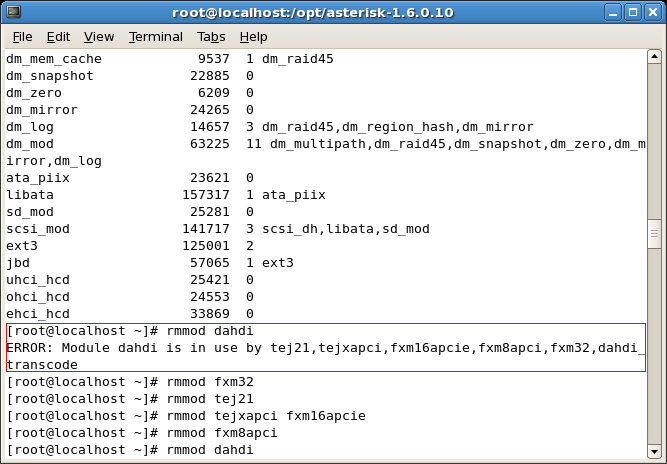Difference between revisions of "Manual Uninstall of Asterisk, SynAST and Dahdi"
| (One intermediate revision by the same user not shown) | |||
| Line 32: | Line 32: | ||
#lsmod |grep dahdi | #lsmod |grep dahdi | ||
</pre> | </pre> | ||
| − | [[File:Mua-fig26.png | + | [[File:Mua-fig26.png|Figure 26 Load and Check fxm32 Driver]]<br /> |
| + | |||
If there is no output when you execute this command, the Dahdi driver is already uninstalled; or, if there is any output with Dahdi, the driver is not uninstalled properly.<br /> | If there is no output when you execute this command, the Dahdi driver is already uninstalled; or, if there is any output with Dahdi, the driver is not uninstalled properly.<br /> | ||
5.Remove folders | 5.Remove folders | ||
Note: To uninstall relative folders, you should do it manually by the directory created upon installation. | Note: To uninstall relative folders, you should do it manually by the directory created upon installation. | ||
Latest revision as of 16:48, 30 June 2015
1.Stop Asterisk
While Asterisk is running, switch it to Asterisk terminal and execute the following command to stop Asterisk.
CLI> stop now
2.Enter the directory to Asterisk source codes to uninstall Asterisk
# cd /opt/asterisk-1.6.0.10 # make uninstall-all # Remove relative services and folders
3.Uninstall the fxm32.ko driver After stopping Asterisk, start installing the fxm32.ko driver.
# lsmod |grep fxm # Check the loaded driver # rmmod fxm32 # Uninstall the fxm32.ko driver
To check if the fxm32.ko driver is uninstalled, use the following command.
#lsmod |grep fxm32
If there is no output when you execute this command, the fxm32.ko driver is already uninstalled; or, if there is any output with fxm32, the driver is not uninstalled properly.
Note: When the driver is failed to uninstall, we suggest you restart the system and uninstall the driver again on condition that you make sure the driver is not being used. That’s because errors may occur in uninstalling fxm32 by rmmod at the time fxm32.ko is being used by the application program.
4.Uninstall the Dahdi driver
#rmmod dahdi # Uninstall the Dahdi driver. If Dahdi is using other modules, the content marked in the red frame in the above figure will appear. To uninstall these modules being used, use the following commands. #rmmod tej21 tejxapci fxm16apcie fxm8apci fxm32 # Uninstall these modules #rmmod cdcx522apci # First uninstall cdcx522apci #rmmod dahdi_transcode # Then uninstall dahdi_transcode #rmmod dahdi # Finally uninstall Dahdi Check if Dahdi is successfully uninstalled. #lsmod |grep dahdi
If there is no output when you execute this command, the Dahdi driver is already uninstalled; or, if there is any output with Dahdi, the driver is not uninstalled properly.
5.Remove folders Note: To uninstall relative folders, you should do it manually by the directory created upon installation.